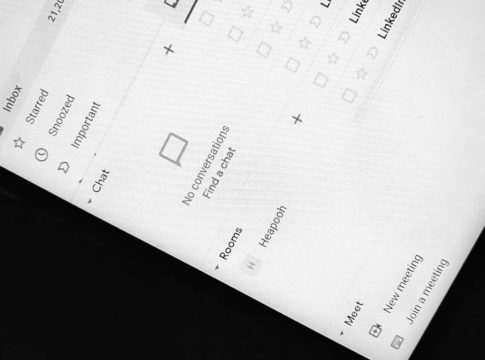Google’s I/O 2021 will take place on May 18. Before the event, Google launched an additional feature on Gmail with access to Chat and Rooms for free Google account holders. Google announced this feature last year for enterprise workspace users. As long as it’s free, I’m open to using it. I see no reason for people (Youtubers and Bloggers) not to use it either.
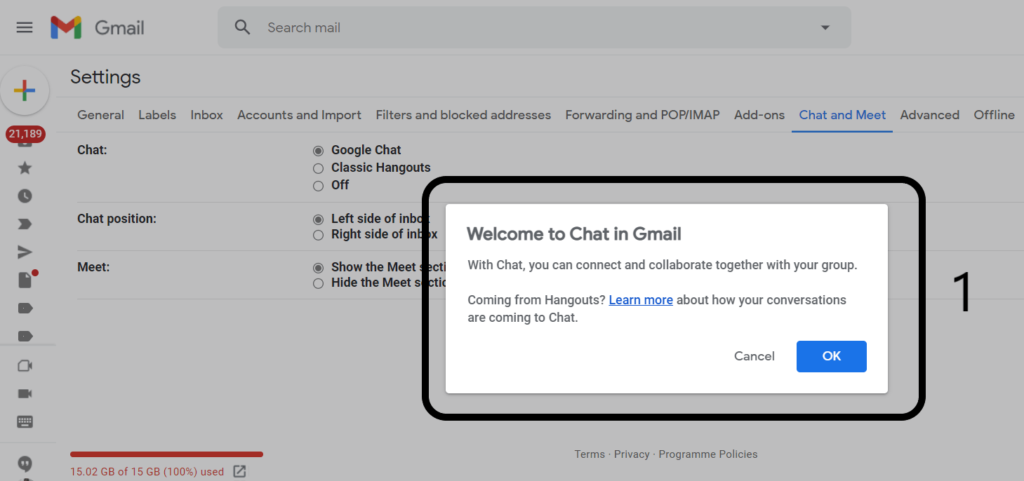
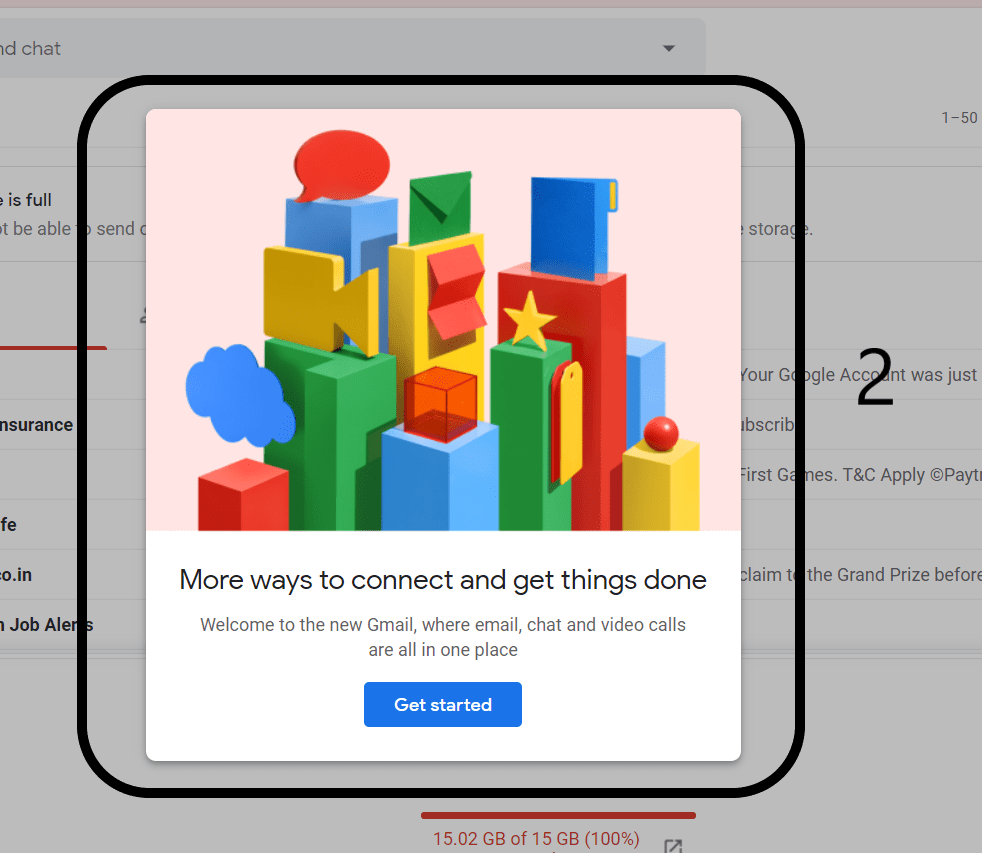
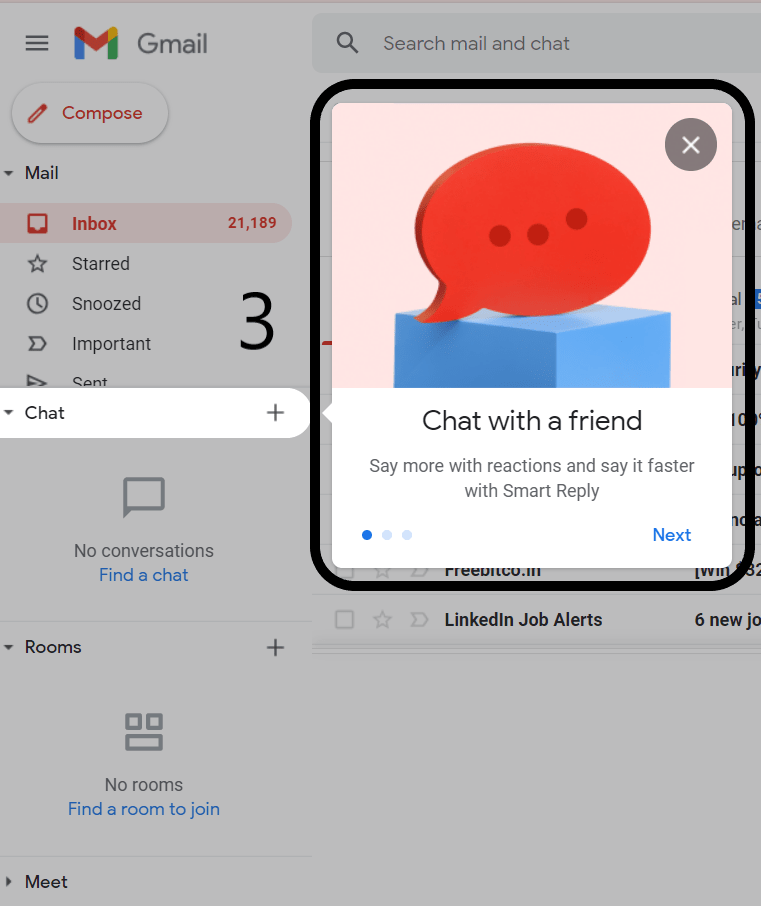
Gmail-free account holders can access this feature through the web, iOS, and Android. There are separate instructions for Web and Mobile. Scroll down a bit for more information.
I prefer Google Chat and Rooms integrated into one application with email and meetings than having Microsoft Teams and Outlook separate. Microsoft Teams is undoubtedly more powerful, but it’s a hassle to open two separate windows for completing the task. The Gmail add-ons will make working from home even more convenient.
Google Chat and other GMAIL 2021 Add-ons
The new GMAIL interface is divided into four parts: Meet, Mail, Chat, and Rooms. The features are as simple as their name says for them. GChat lets you communicate with your colleagues, the Room lets you share files, chats, and tasks, and Meet allows you to hold video conferences.
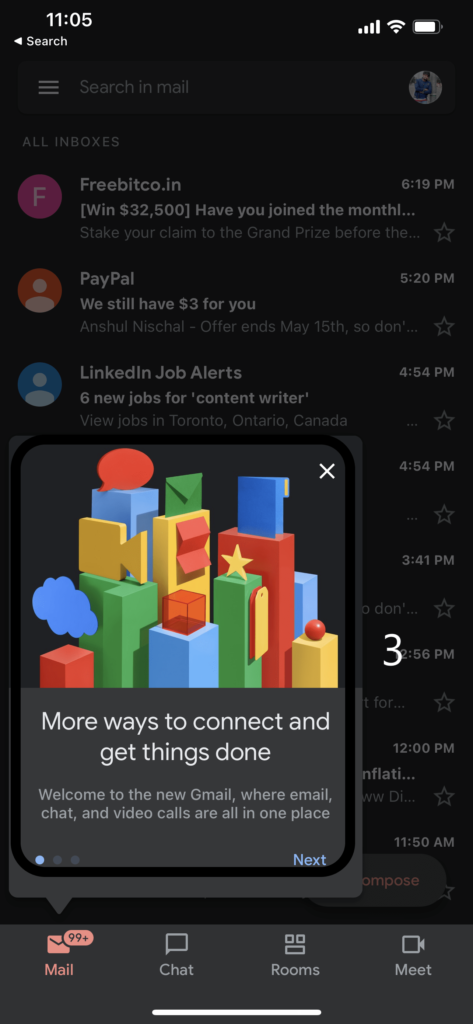
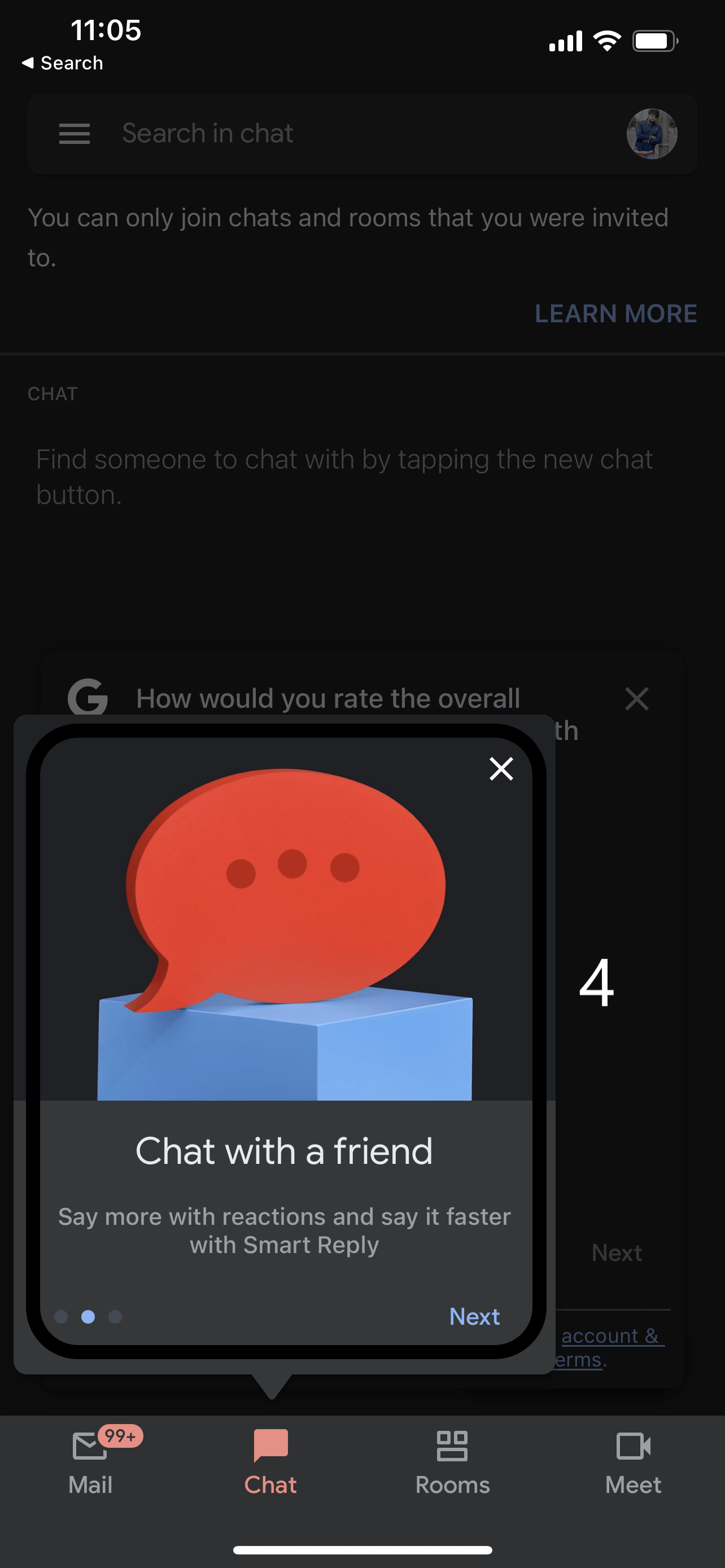
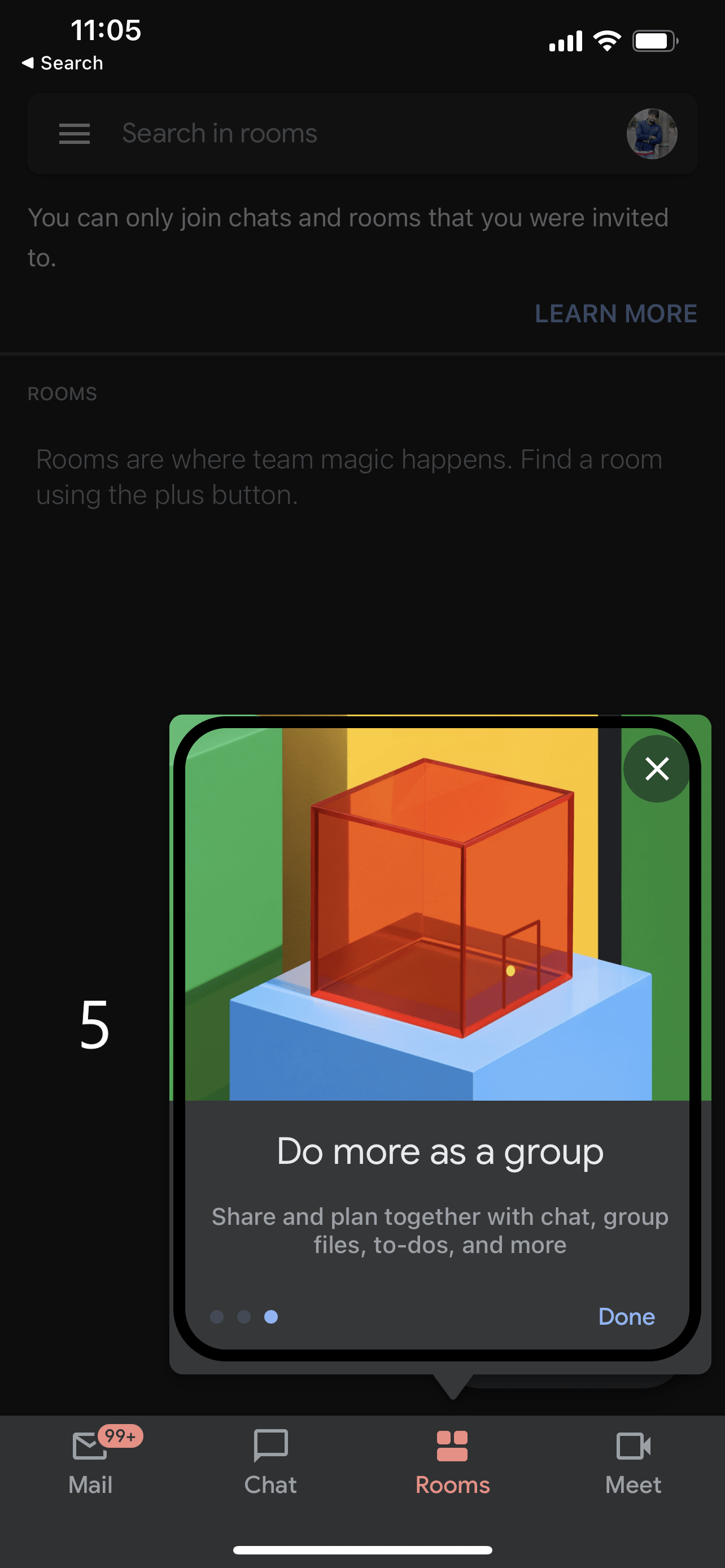
On Android and iOS, you can find these features in the bottom navigation bar. However, Web versions are simply straightforward. For instance, it has all these features stacked on the left. The chevron icon allows for hiding. You can open a conversation by tapping the room icon in the bottom right corner. Rooms take over the standard message list and open in full-screen mode. Meet allows you to join Google meetings in a separate pop-up window or tab.
The feature is still rolling out for free accounts, and you need to update your iOS and Android applications to take advantage of it. Before upgrading, be aware of possible bugs.
How to activate new Gmail with chat and rooms Feature
Android and iOS
- Click Settings in the Navigation Drawer.
- Tap personal Gmail account
- Check “Chat” in the General section.
- If you prefer, click “Try it.”
- Gmail app relaunches with tutorial and prompts to turn off notifications from standalone GC app (if installed)
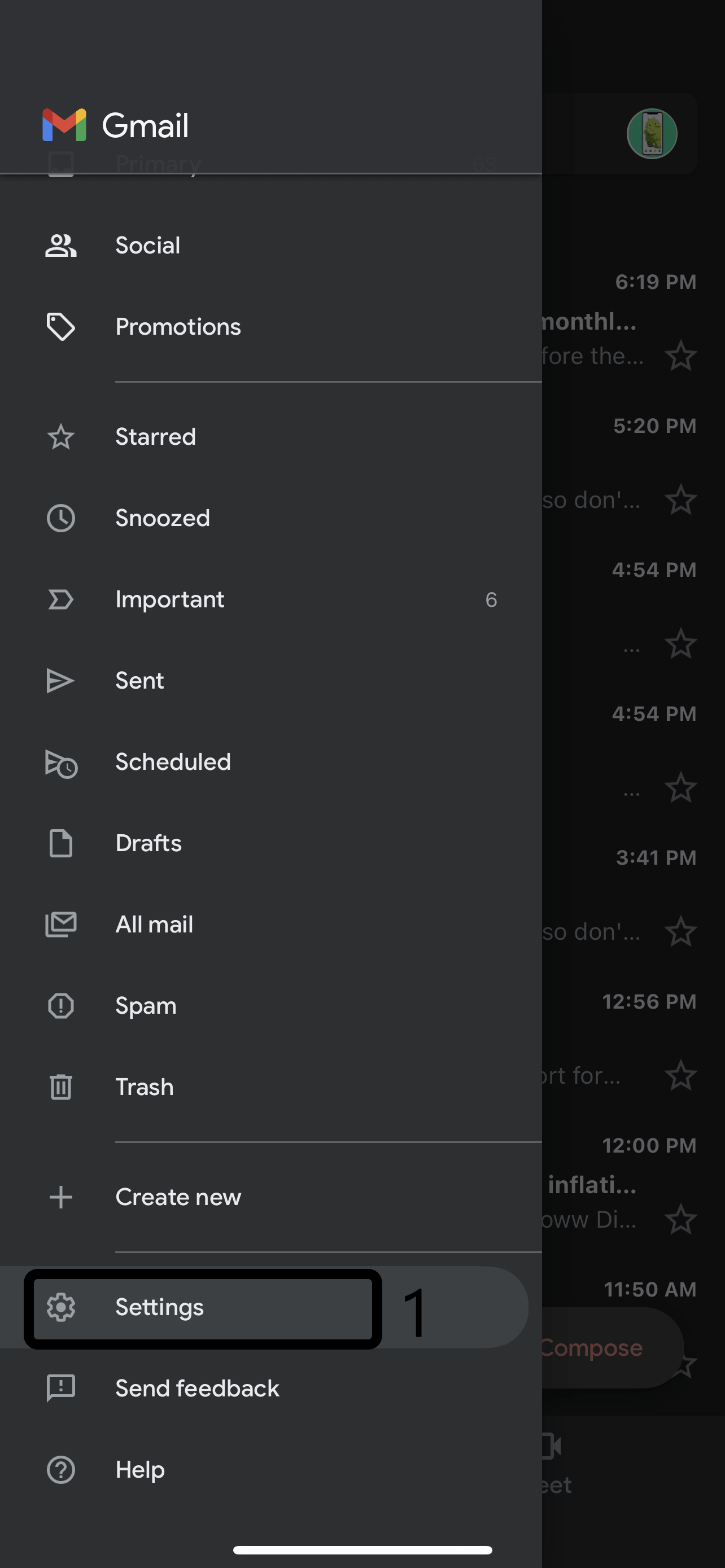
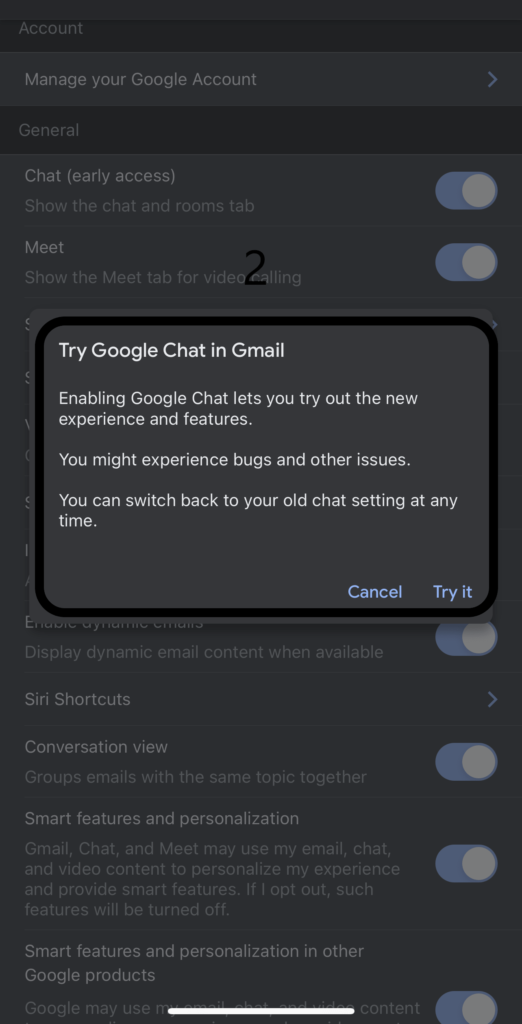
Web
- Visit GMAIL and navigate to Settings> See All Settings.
- Instead of “Classic Hangouts,” select “Google Chat (Early Access).”
- Navigate to Chat and Meet.
- A confirmation pop-up will appear (confirm it).
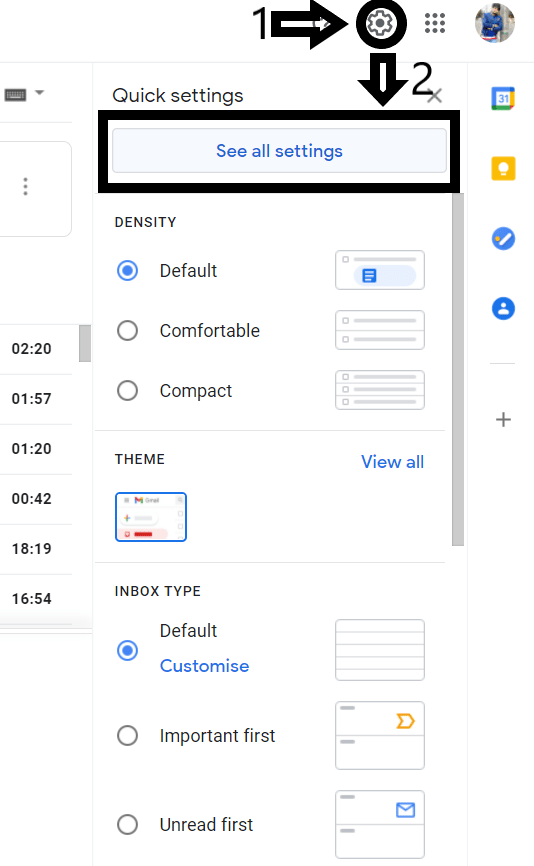

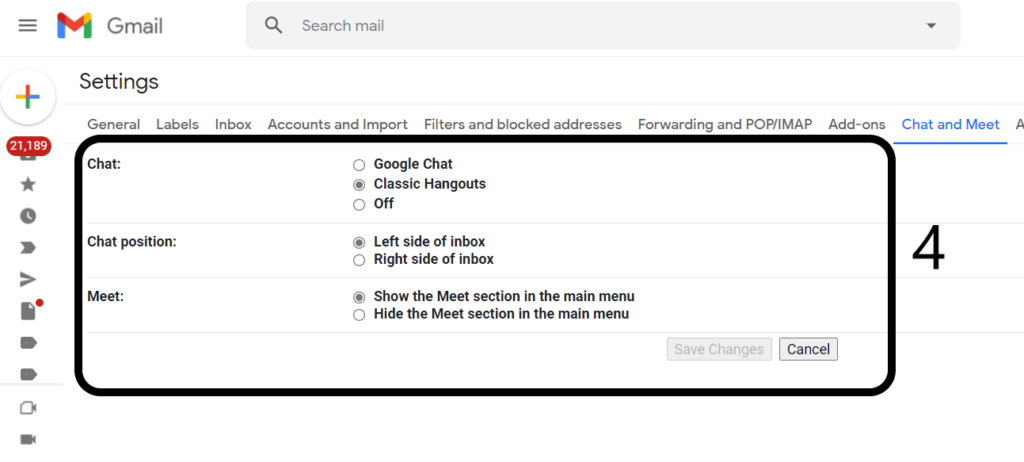
Also, if you liked reading this short article, you may want to read, “How to enable Windows 11 Taskbar on Windows 10?”. Check out our Article by clicking here.