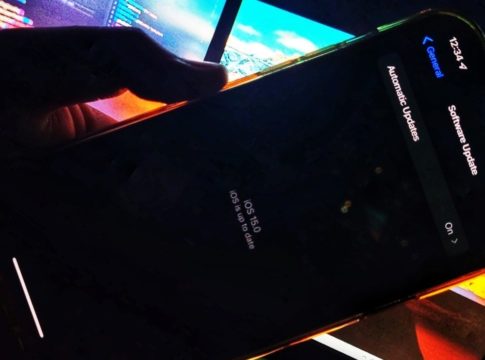Apple unveiled iOS 15 at the WWDC 2021. As expected, the latest iteration of iOS comes with additional features along with some customizations. If you have an Apple developer account, you can download and install iOS 15 or iPadOS 15 developer beta on your iPhone or iPad right away. Check out these steps to become a beta tester for the latest mobile OS from Apple.
How to Download and Install iOS 15 Developer Beta on iPhone
As implied earlier in this article, developers who wish to take part in iOS 15 testing must be members of the Apple Developer Program. The Apple Developer Program page can be accessed online, or you can use the Apple Developer app (free) to create and manage your account. Regardless of what you do, you will need to pay $99 a year to join the Apple Developer Program.
You should back up your device using iTunes or iCloud to protect your data before proceeding. There will undoubtedly be bugs and flaws since it is a beta. Our advice would be to download it on your spare device. Apple provides a Feedback app so that you can let the company know about bugs.
Download using Apple Developer Program Page
- Browse to developer.apple.com under the navigation bar on your iOS 15 compatible iPhone.’
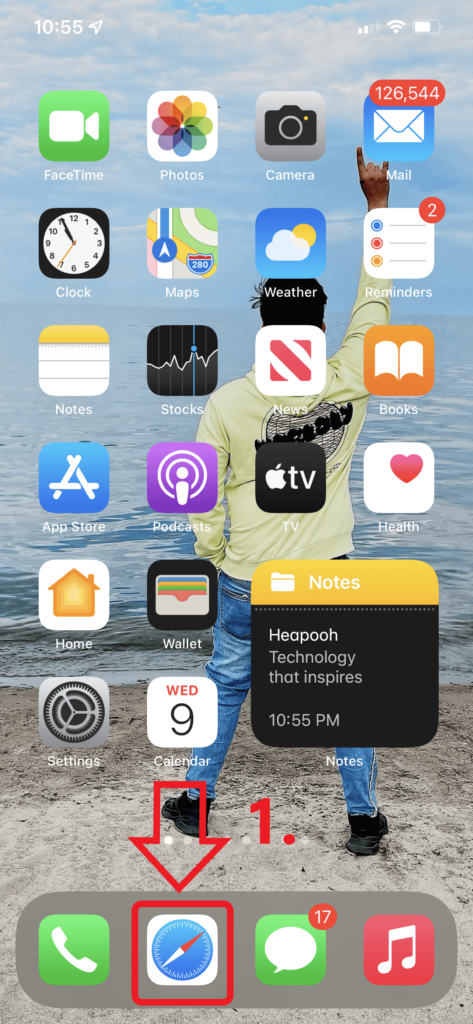
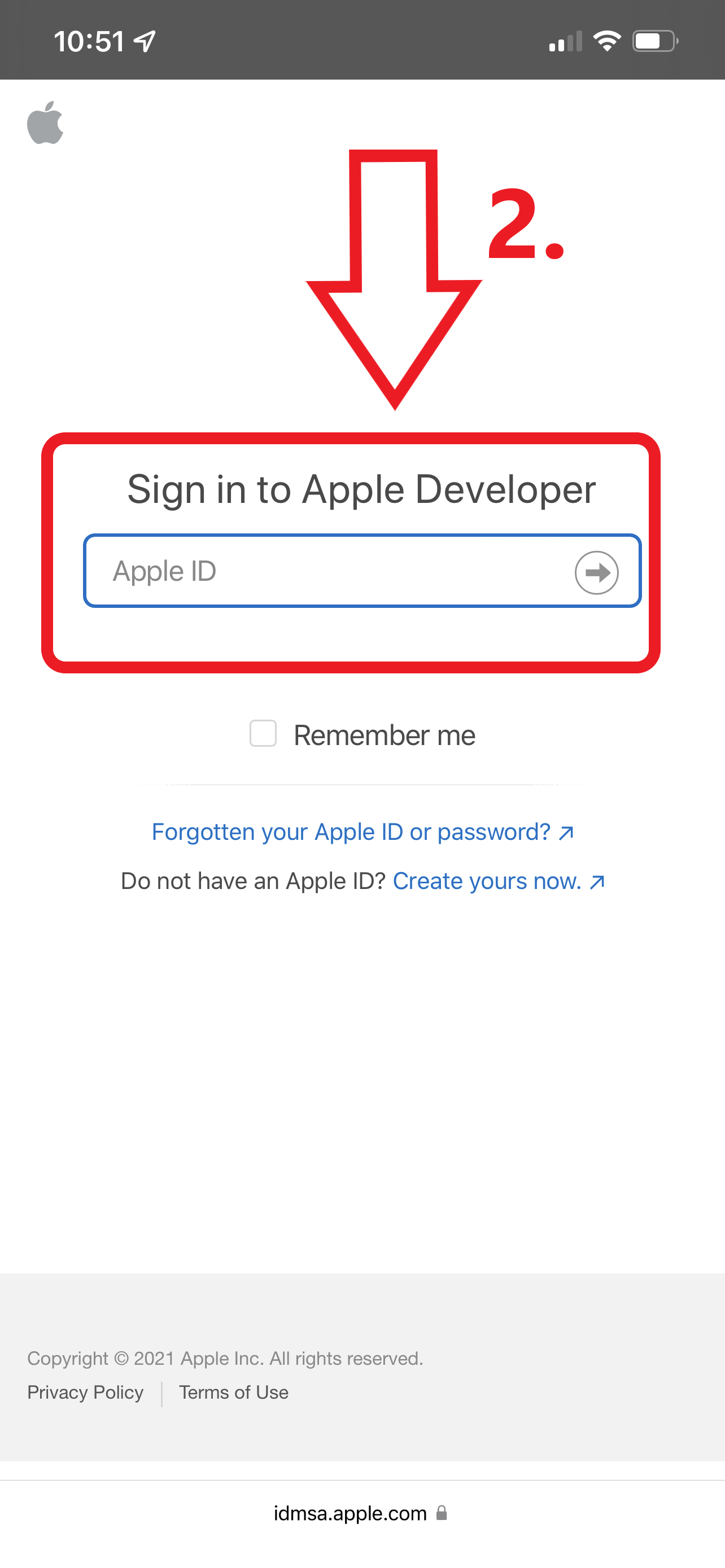
- Log in with your existing Apple ID and password.
- Go to the iOS 15/ iPad OS beta section by tapping on “Downloads” on the left sidebar.
- Select “Install Profile” from the drop-down menu.
- You will see a pop-up message stating, “The website is trying to download a configuration profile. Do you want to allow this?”.
- To continue, tap “Allow.”.
- After the download is complete, you’ll receive a confirmation message, “Profile Downloaded. Review the Profile in Settings app if you want to install it.”
- Within the pop-up, tap on “Close”.
- A beta software profile for iOS 15 and iPadOS 15 will begin downloading onto your iPhone or iPad.
How to Install Beta Profile?
- After you have successfully downloaded the iOS 15 or iPadOS 15 beta, you should open the “Settings” app.
- Select the “Profile Downloaded” option.
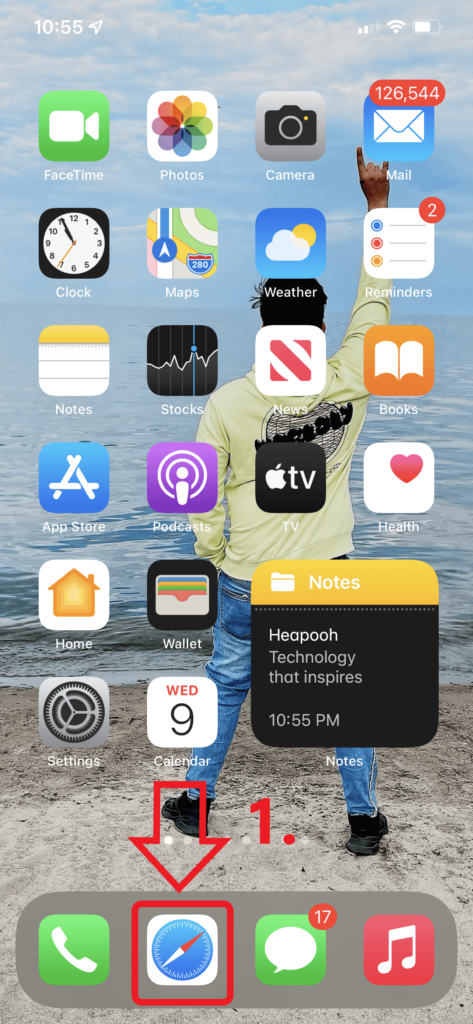
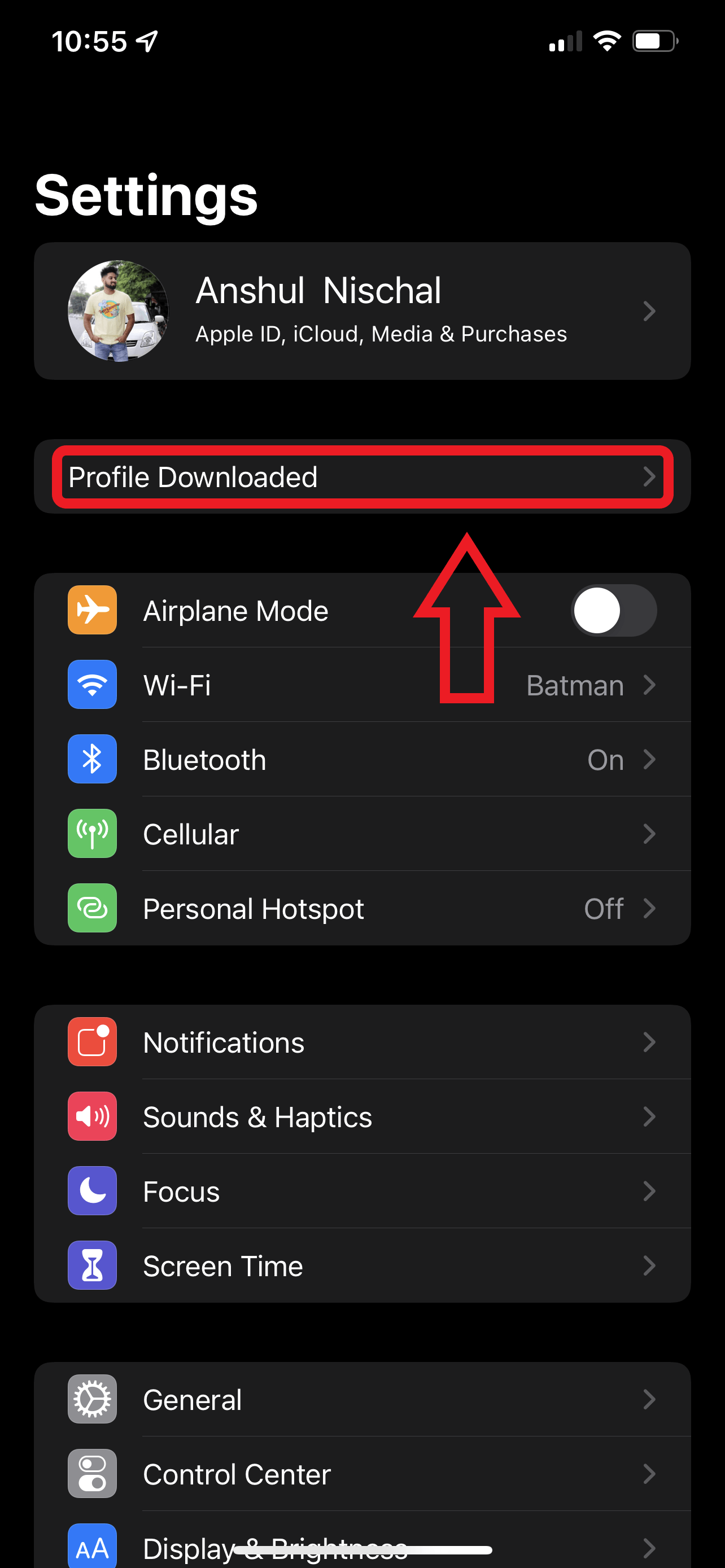
- Choose the “Install” icon in the top right-hand corner of the screen.
- After multiple taps on “Install”, the application will install.

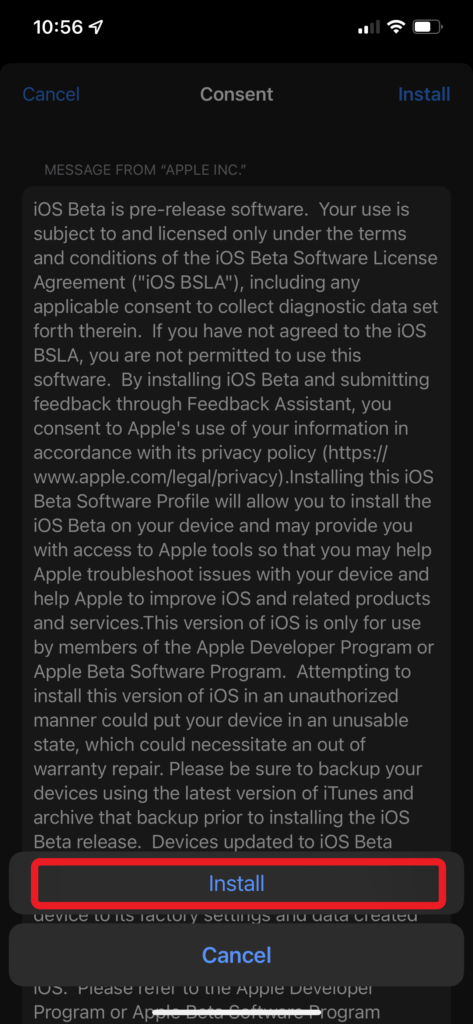
- Click “Restart” to finish installing the beta software profile.
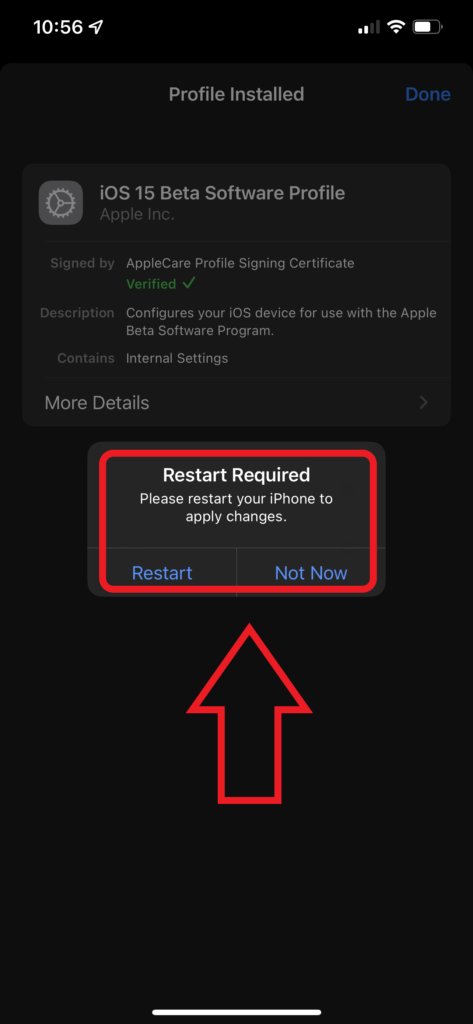
How finally to update to iOS 15
- Navigate to Settings on your device.
- Click on “General”.
- To update your software, click “Software Update”.
- iOS 15 developer beta should now be available to install as a regular iOS update.
Do not forget to read our following Articles:
- How to enable Windows 11 Taskbar on Windows 10?
- How to enable Nearby Sharing on Windows 11 – AirDrop alternative for Windows users!
– Advertisement –